Know how to explain a certain technique? Have a cool diagram which makes for a good, illustrative example but is too long to go in the gallery? Write a tutorial!
1 Getting started
Tutorials on the diagrams website (and the user manual) are written using the reStructuredText format. Though it is a large and complex format, there's not a lot you need to know in order to write a tutorial.
The most important advice is to take a look at the source for the user
manual and other tutorials for examples, and copy and paste one to get
started (for example, there is some routine boilerplate that must go
at the top). Tutorials go in the diagrams-doc repository, in
the doc subdirectory. For example, the user manual is
doc/manual.rst; the source for this tutorial is
doc/tutorials.rst. Copy one of those into
doc/your-tutorial-name.rst, and off you go! You also need a file
called doc/your-tutorial-name.html.metadata, containing the line
title: Your Title Here. To get your tutorial linked on the main
diagrams web page edit the file web/tutorials.markdown by
adding a line that looks like
* [Name of your tutorial] (/doc/your-tutorial-name.html) — description
2 Basic formatting
In addition to the below notes, you can refer to the reStructuredText quick reference for more details.
Italics can be produced with
*asterisks*.Make bulleted lists by preceding the items with
*.Everything can be nested; you simply have to be careful with indentation (as in Haskell, indentation is used to determine the extent of each scope).
The format for hyperlinks is a bit strange; see the user manual for examples, or refer to the quick reference.
Heading levels are indicated by underlining heading titles, with a different character for each level. From top (biggest) to bottom (smallest), the heading characters are
=,-,~, and+. The overall title of the tutorial should not be included in the document itself, but in the associated.html.metadatafile (for rendering by hakyll).
3 Diagrams-specific formatting
The diagrams documentation toolchain is set up to recognize and handle
some special markup. Inline markup is accomplished by surrounding
some text in backquotes, followed by a tag surrounded by colons, like
`some text here`:tag:.
Haskell expressions should be enclosed in single backquotes. Such expressions will be linked to Haddock documentation as appropriate. For example,
`circle 1`is typeset like this:circle 1.For other literal expressions which should be typeset using a monospaced font, use double backquotes, like
``foo``.For embedded \(\LaTeX\) like \(2 + \sqrt{\pi}\), use the
mathtag, as in`2 + \sqrt{\pi}`:math:. Math is typeset using MathJax.For names of packages on Hackage, use the
pkgtag, as in`diagrams-lib`:pkg:. Package names tagged withpkgwill automatically turn into Hackage links, like this:diagrams-lib.For names of diagrams-related modules, use the
modtag, as in`Diagrams.Path`:mod:. This will turn into a link to the Haddock documentation hosted on the diagrams website (not Hackage), like this:Diagrams.Path. Hence, this should only be used for modules which are hosted on the diagrams website.To link to a repository in the
diagramsgithub organization, use therepotag. For example,`diagrams-lib`:repo:turns intodiagrams-lib.
4 Special containers
Currently, there are three special types of "containers" defined, which are introduced with the syntax
.. container:: <type>
Indented
contentIn place of <type> you can put todo, warning, or
exercises, which produce boxes like the following.
todo:
Some stuff to do. This tutorial is not finished yet!
warning:
Careful! The first three errors you encounter will be due to the fact that you do not understand this warning!
exercises:
Do 100 jumping jacks.
Now do it again, this time using diagrams.
Generalize this result.
5 Code blocks
Literal blocks are indicated by a double colon on a line by itself, followed by a blank line, followed by an indented block, optionally using bird tracks (blocks using bird tracks do not have to be indented). Such blocks will be typeset using a monospaced font.
To assign a "class" to a literal block, prefix the double colon by an
additional blank line and the syntax .. class:: foo. For example,
a literal block with the class lhs could be specified as follows:
.. class:: lhs
::
> x = 13
> z = square 2 <> circle 3which produces:
> x = 13
> z = square 2 <> circle 3As you can see, the lhs class produces syntax-highlighted and
hyperlinked literate Haskell source. To include an inline diagram,
use the dia class and define a diagram named example. For
example,
.. class:: dia
::
> myCircle = circle 1 # fc purple
> example = hcat (replicate 4 myCircle)produces
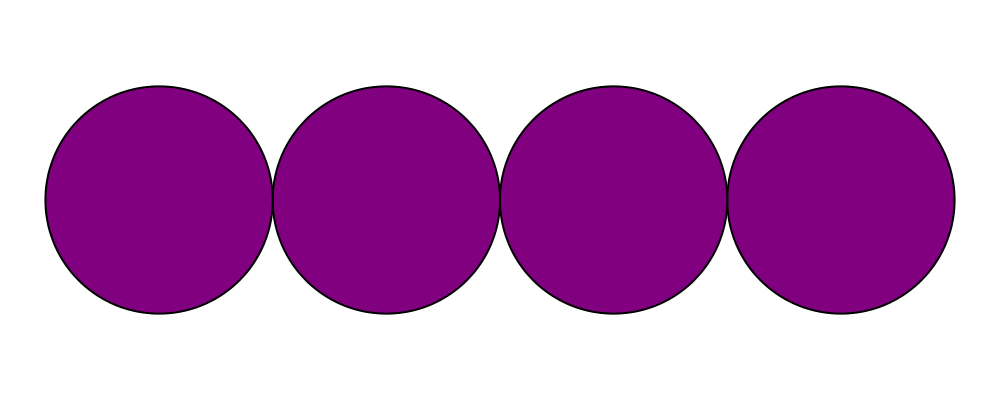
When writing dia blocks you can add extra imports and LANGUAGE
pragmas as necessary. However, you should not explicitly import
Diagrams.Prelude or any diagrams backend. These
imports are added automatically when the documentation is built,
depending on what backend is in use.
Finally, using dia-lhs will produce a diagram and typeset the
code below it. For example, changing dia to dia-lhs above
produces
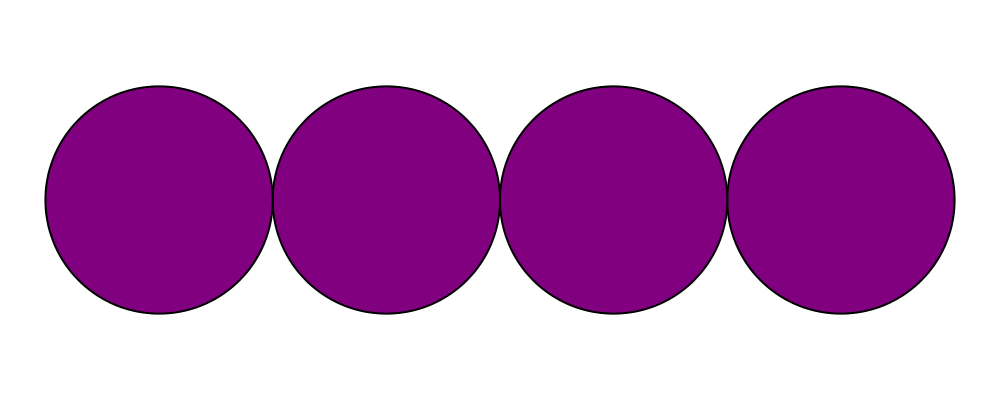
> myCircle = circle 1 # fc purple
> example = hcat (replicate 4 myCircle)6 Static images

If you have some static images (that is, images which are not
generated by diagrams code, but are to be stored explicitly in the
diagrams-doc repository), you can put them in the
doc/static directory, and reference them in several ways. To
include a static image in a tutorial, as above, do something like
.. image:: /doc/static/phone.png
:width: 300
:align: center(this is the code used for the image above); note the leading slash. To reference an image from a diagram, do something like
.. class:: dia
::
> no = (circle 1 <> hrule 2 # rotateBy (1/8))
> # lwG 0.2 # lc red
> example = do
> res <- loadImageEmb "doc/static/phone.png"
> return $ case res of
> Left err -> mempty
> Right phone -> no <> image phone # sized (dims $ V2 1.5 1.5)(note the lack of a leading slash), which produces

7 Building
It's ideal to continuously rebuild the diagrams website locally while
you're writing, so you can see what the final product looks like. The
website takes a bit of effort to build initially, but once you have it
built, incremental rebuilds are very fast (thanks to shake and
hakyll), making for a tight edit-compile-view feedback loop.
For instructions on how to build the diagrams website, see the
diagrams-doc README.